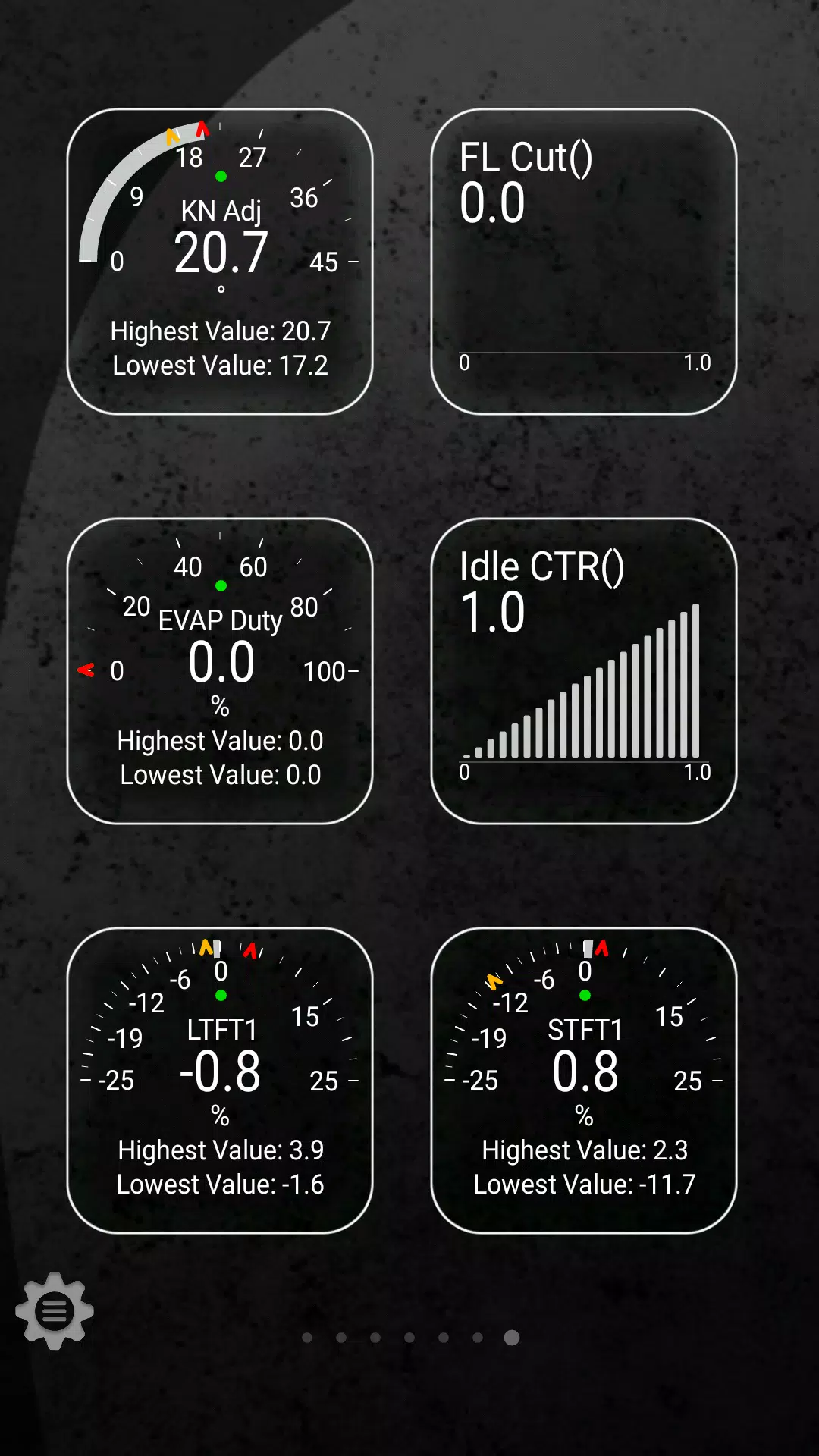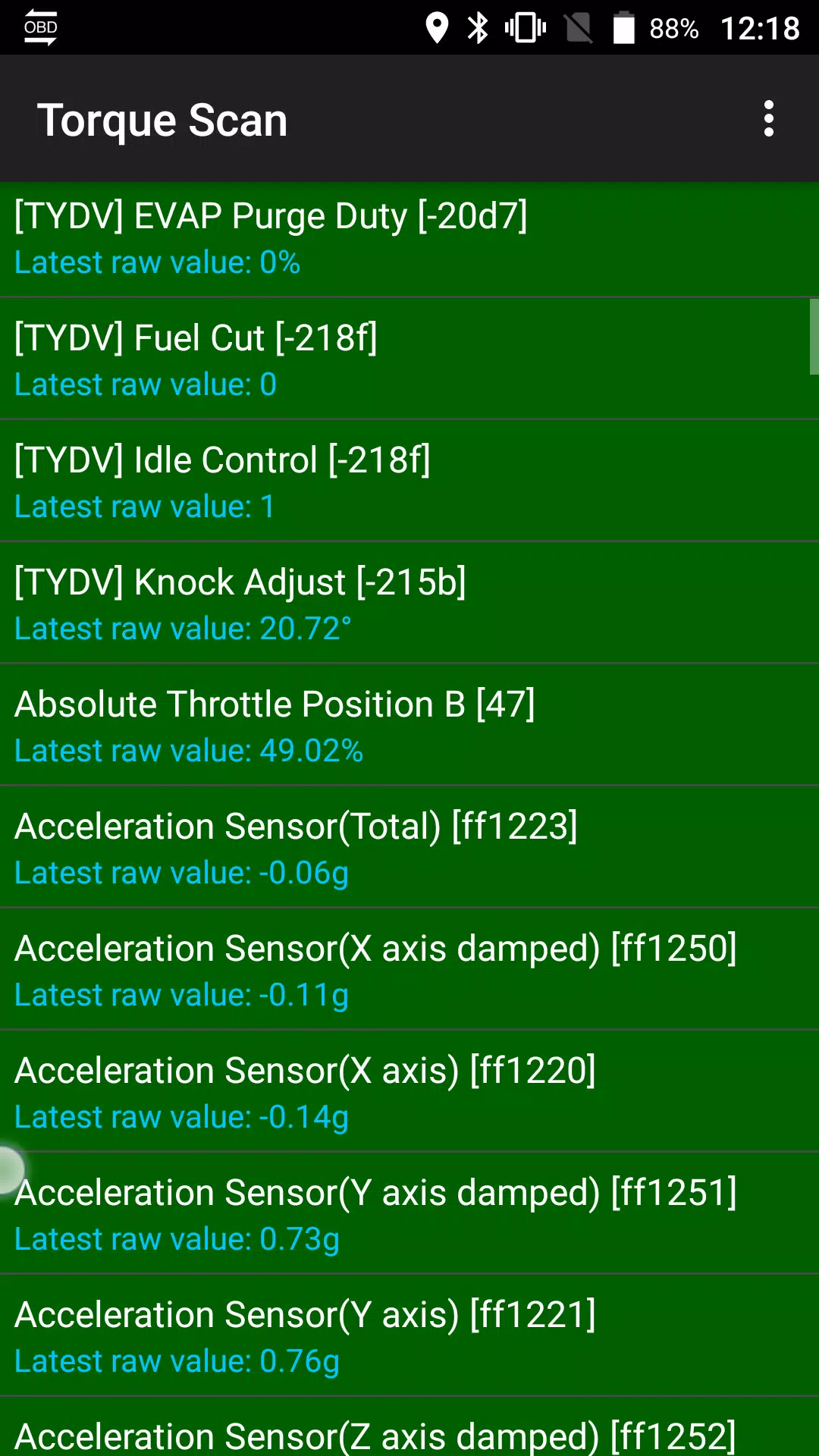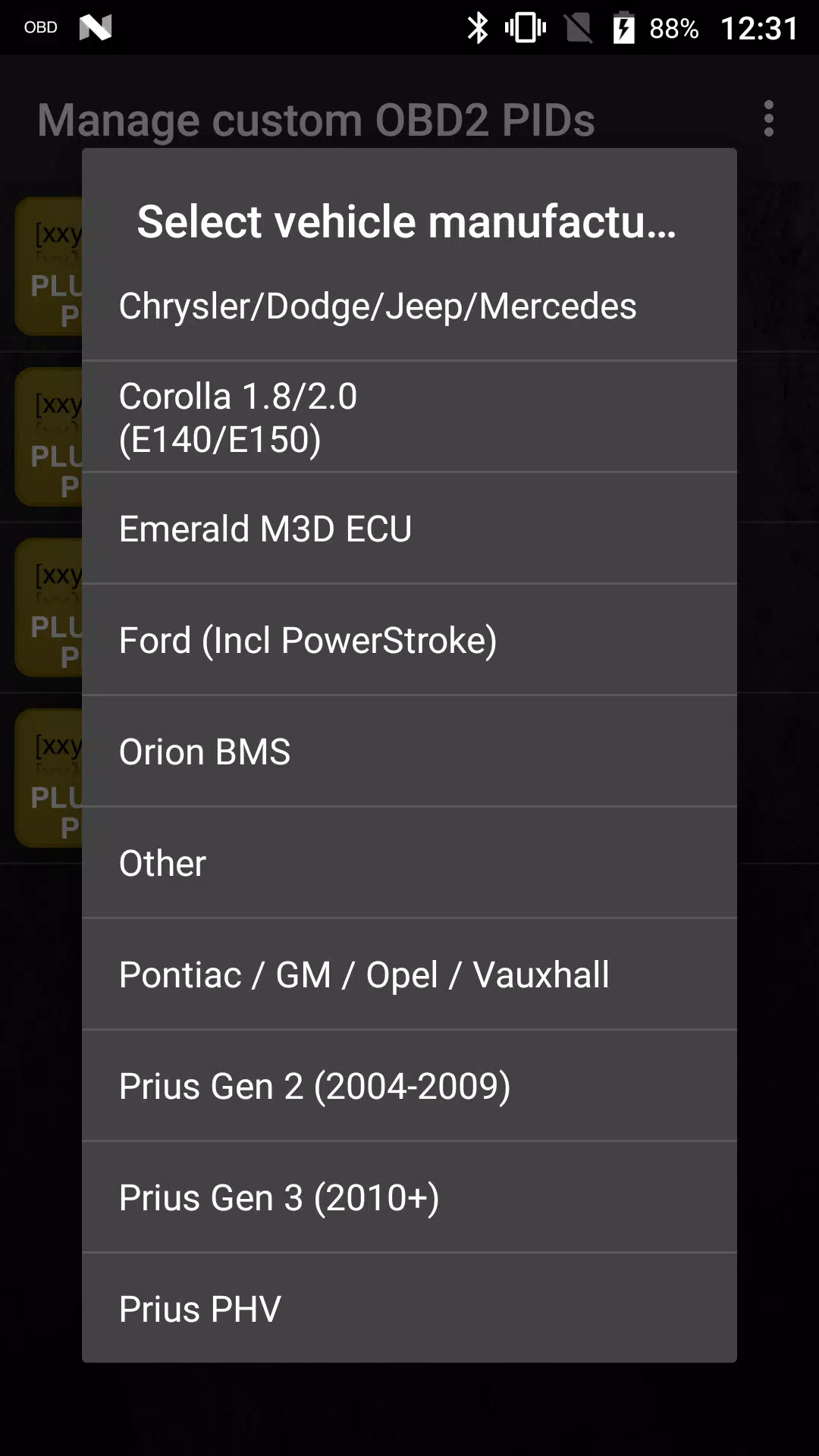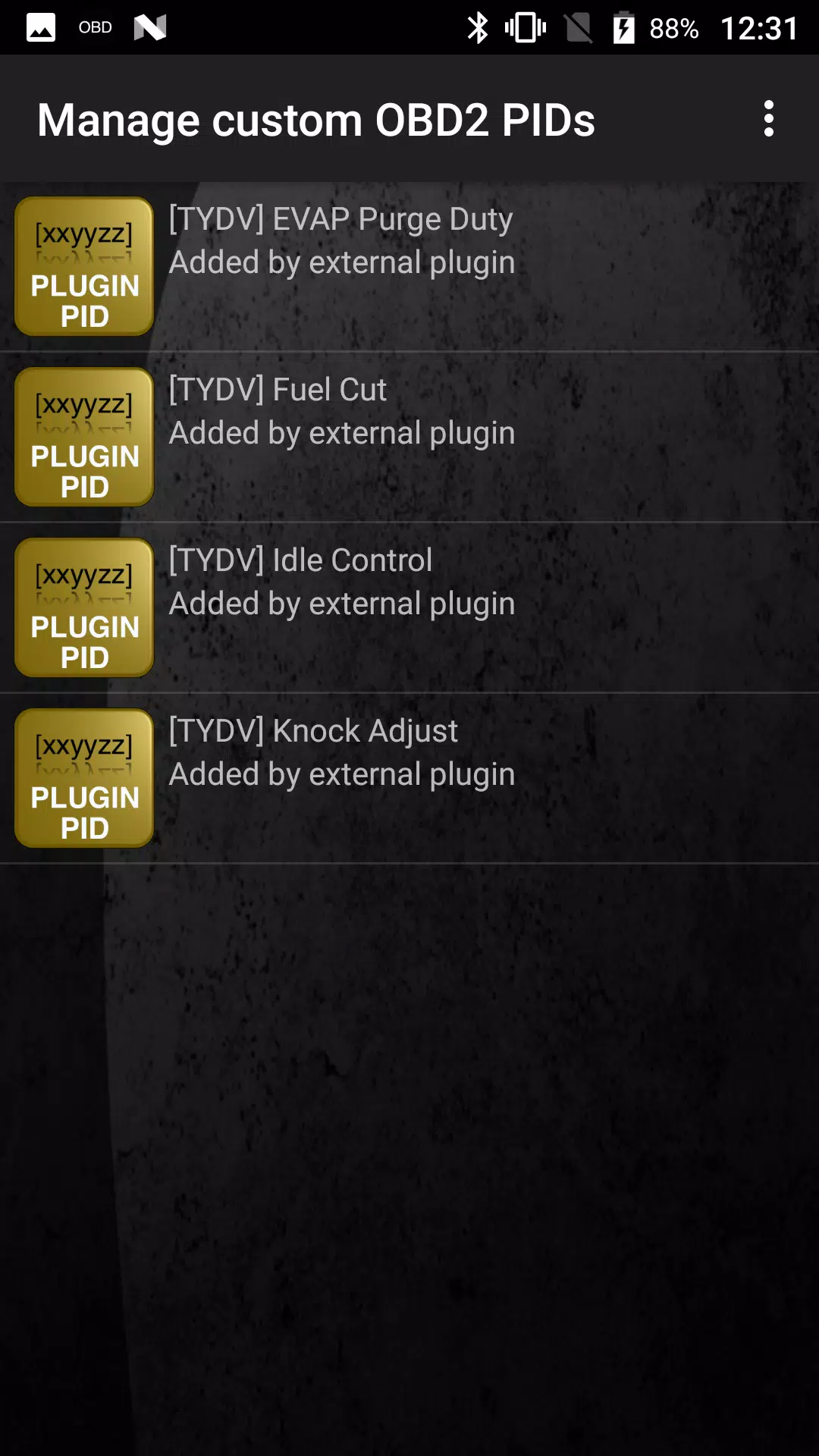Home > Apps > Auto & Vehicles > Advanced LT for TOYOTA
| App Name | Advanced LT for TOYOTA |
| Developer | Dare Apps |
| Category | Auto & Vehicles |
| Size | 820.7 KB |
| Latest Version | 2.0 |
| Available on |
This Torque Pro plugin unlocks real-time monitoring of specific Toyota vehicle parameters. Access advanced engine and automatic transmission sensor data directly within Torque Pro.
Advanced LT, a Torque Pro extension, adds a comprehensive list of Toyota-specific PIDs and sensors. A trial version with limited sensors is available before purchase. Note that calculated sensors, such as Injector Duty Cycle, are not included in this version.
Supported Models (Tested):
While other Toyota models and engines may be compatible, testing has only confirmed functionality for:
- Avensis 1.8/2.0 (T270)
- Corolla 1.8/2.0 (E140/E150)
- Corolla 1.6/1.8 (E160/E170)
- Camry 2.4/2.5 (XV40)
- Camry 2.0/2.5 (XV50)
- Highlander 2.7 (XU40)
- Highlander 2.0/2.7 (XU50)
- RAV4 2.0/2.5 (XA30)
- RAV4 2.0/2.5 (XA40)
- Verso 1.6/1.8 (R20)
- Yaris 1.4/1.6 (XP90)
- Yaris 1.3/1.5 (XP130)
The plugin also features an ECU Scanner. This tool helps identify unsupported Toyota sensors. Record at least 1000 data samples and send the logs to the developer for potential future inclusion.
Requirements: Advanced LT requires the latest version of Torque Pro. It is not a standalone application and will not function without Torque Pro.
Plugin Installation:
- After purchasing from Google Play, verify the plugin's presence in your Android's installed applications.
- Open Torque Pro and tap the "Advanced LT" icon.
- Select your engine type and return to the Torque Pro main screen.
- Access Torque Pro "Settings."
- Confirm the plugin's installation under "Settings" > "Plugins" > "Installed Plugins."
- Navigate to "Manage extra PIDs/Sensors."
- Select "Add predefined set" from the menu.
- Choose the correct predefined set for your Toyota engine type.
- The Extra PIDs/Sensors list will now include the added sensors.
Adding Displays:
- Go to the Realtime Information/Dashboard.
- Tap the menu button and select "Add Display."
- Choose a display type (Dial, Bar, Graph, Digital Display, etc.).
- Select a sensor. Advanced LT sensors begin with "[TYDV]" and are usually located near the top of the sensor list.
Further releases will include more features and parameters. Feedback and suggestions are welcome.
-
ToyotaFan_JPApr 17,25トヨタ車のパフォーマンスをリアルタイムでモニターできる優れたプラグインです。便利な拡張機能です。Galaxy S21 Ultra
-
EnsambladorAutoMar 20,25Una herramienta excelente para monitorear el rendimiento de mi Toyota. Acceso en tiempo real facilita la solución de problemas.Galaxy S20 Ultra
-
CarTechEnthusiastMar 15,25Great tool for monitoring my Toyota's performance. Real-time data access makes troubleshooting easier.Galaxy S22+
-
丰田车迷Feb 13,25一款很棒的工具,可以实时监控丰田汽车性能,方便排除故障。Galaxy Note20
-
ToyotaTechJan 24,25Toyota 차량의 성능을 실시간으로 모니터링할 수 있는 훌륭한 도구입니다. 문제 해결이 쉬워졌습니다.iPhone 13 Pro Max
-
 Invisible Woman Debuts in Marvel Rivals Gameplay
Invisible Woman Debuts in Marvel Rivals Gameplay
-
 Anime Power Tycoon Embraces Lucrative Codes for Enhanced Gameplay
Anime Power Tycoon Embraces Lucrative Codes for Enhanced Gameplay
-
 Fallout-Style Game Last Home Soft Launches On Android
Fallout-Style Game Last Home Soft Launches On Android
-
 Hades 2 Warsong Update Reintroduces Ares and Brings a New Boss
Hades 2 Warsong Update Reintroduces Ares and Brings a New Boss
-
 Roblox: Free Robux via Peroxide Codes (January 2025)
Roblox: Free Robux via Peroxide Codes (January 2025)
-
 Squid Game: Unleashed offers immense in-game rewards for watching the show on Netflix
Squid Game: Unleashed offers immense in-game rewards for watching the show on Netflix