How to Connect Your PlayStation VR2 Headset to a PC: Step-by-Step Guide

If you've been eagerly waiting to use your PlayStation VR2 headset with a gaming PC to explore SteamVR's vast library of games, your options were previously quite limited. However, PlayStation VR2 owners now have a solution, thanks to Sony's $60 adapter released last fall. This adapter allows the PlayStation VR2 to connect to any modern gaming PC that meets the headset's minimum specifications. But, setting up the PS VR2 with a PC involves more than just plugging in the adapter. Despite being marketed as a plug-and-play device, some features are missing, requiring additional setup depending on your PC's configuration.
How to Connect to Your PC With the Adapter
Before you start, ensure you have all the necessary components. The PS VR2, when connected via the adapter, is compatible with most SteamVR games. Your PC needs Bluetooth 4.0 connectivity, a DisplayPort 1.4 cable, a nearby AC power outlet, and both the PlayStation VR2 and SteamVR apps installed on Steam. The PS VR2 comes with two Sense controllers, which charge via USB-C, so you'll need two USB-C ports and cables or consider purchasing Sony's $50 Sense controller charging station for easier management.
What You'll Need

Before diving in, check if your gaming PC is compatible with the PlayStation VR2 headset by visiting Sony's official PS VR2 PC Adapter preparation page. Assuming your system meets the requirements, here's what you'll need:
- A PlayStation VR2 headset
- The PlayStation VR2 PC adapter (includes an AC adapter and male USB 3.0 Type-A cable)
- A DisplayPort 1.4 cable (sold separately)
- A free USB 3.0 Type-A port on your PC (Sony advises against using an extension cable or external hub, though a powered external hub worked well in our tests)
- Bluetooth 4.0 capability on your PC (either built-in or via an external Bluetooth adapter)
- Steam and SteamVR installed on your PC
- The PlayStation VR2 app installed within Steam
How to Connect: Step-by-Step Instructions
Once you have all your components ready, follow these steps to connect your PS VR2 to your PC:
- Install SteamVR and the PlayStation VR2 app
- Download and install the Steam Windows client if you haven't already.
- Open Steam and install the SteamVR app.
- Download and install the PlayStation VR2 app.
- Set up your PC’s Bluetooth and pair your Sense Controllers
- From your PC’s start menu, navigate to Settings > Bluetooth & devices > toggle Bluetooth to "On."
- On each Sense controller, hold down the PlayStation button and Create button until the white light at the bottom starts to blink.
- On the Bluetooth & devices page of your PC's Settings, click "Add device," select "Bluetooth," and connect both the PlayStation VR2 Sense Controller (L) and (R).
- If your PC lacks built-in Bluetooth 4.0 or higher, use a compatible adapter like the Asus BT500.
- If using an external Bluetooth adapter with a built-in Bluetooth radio, disable the internal Bluetooth driver via Device Manager.
- Set up the adapter and connect it to your PC
- Plug the PS VR2 adapter into an unused USB 3.0 Type-A port on your PC.
- Connect the adapter to a free DisplayPort slot on your GPU using a DisplayPort 1.4 cable.
- Attach the AC power adapter to the PS VR2 adapter’s DC IN connector and plug it into an electrical outlet.
- Once powered, the adapter’s status indicator will turn solid red.
- Connect the PlayStation VR2 to the PC adapter via the USB-C port on the front of the adapter.
- Turn off Hardware-accelerated GPU scheduling (optional)
- For newer GPUs like a 40-series Nvidia RTX card, navigate to Settings > System > Display > Graphics.
- Click "Default graphics settings," and turn off "Hardware-accelerated GPU scheduling."
- Restart your PC.
- Launch the PlayStation VR2 App and SteamVR
- Boot up the PlayStation VR2 headset by holding down the central button until it vibrates.
- Turn on SteamVR and set it as your default OpenXR runtime.
- Open the PlayStation VR2 app to update your Sense controllers’ firmware and set up your Play Area and other preferences.
- Follow the on-screen and in-headset instructions to set up your IPD, display distance, and adjust the headset's fit.
- Once setup is complete, you can enjoy SteamVR games!
Can You Connect to PC Without an Adapter?
Currently, connecting the PS VR2 to a PC without the adapter is not officially supported. However, a Road to VR report suggests that some GPUs from around 2018 with a USB-C port and VirtualLink feature might allow a direct connection, provided the PlayStation VR2 app is installed. This bypasses the need for the adapter, but results may vary.
-
 Snowball Fight 2 - hamster funDive into the frosty excitement of Snowball Fight 2 - Hamster Fun and face off against playful gophers in an exhilarating snowball battle! This action-packed sequel revives nostalgic childhood memories while delivering endless entertainment perfect
Snowball Fight 2 - hamster funDive into the frosty excitement of Snowball Fight 2 - Hamster Fun and face off against playful gophers in an exhilarating snowball battle! This action-packed sequel revives nostalgic childhood memories while delivering endless entertainment perfect -
 Pashto SMS MessagesDiscover the ease of sending heartfelt Pashto messages to your loved ones with Pashto SMS Messages. This user-friendly app provides a wide range of ready-to-use texts, making it essential for Pashto communication. Share a warm good morning note, con
Pashto SMS MessagesDiscover the ease of sending heartfelt Pashto messages to your loved ones with Pashto SMS Messages. This user-friendly app provides a wide range of ready-to-use texts, making it essential for Pashto communication. Share a warm good morning note, con -
 Pump with ElvieKeep up with your pumping routine effortlessly using the Pump with Elvie app. Designed as the perfect partner for your Elvie Pump or Elvie Stride, this app provides clear guided instructions, insightful articles, and customizable pumping options. Wh
Pump with ElvieKeep up with your pumping routine effortlessly using the Pump with Elvie app. Designed as the perfect partner for your Elvie Pump or Elvie Stride, this app provides clear guided instructions, insightful articles, and customizable pumping options. Wh -
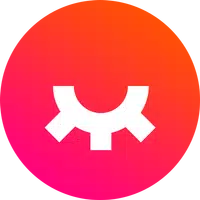 언니의파우치 - 내돈내산 뷰티리뷰, 뷰티 앱테크Discover the 언니의파우치 (Sister's Pouch) beauty app where you'll not only enhance your beauty routine but also unlock easy earning opportunities. This innovative platform serves as your ultimate resource for authentic beauty reviews, engaging challenges
언니의파우치 - 내돈내산 뷰티리뷰, 뷰티 앱테크Discover the 언니의파우치 (Sister's Pouch) beauty app where you'll not only enhance your beauty routine but also unlock easy earning opportunities. This innovative platform serves as your ultimate resource for authentic beauty reviews, engaging challenges -
 Claras Love HotelWelcome to Clara's Love Hotel, a luxurious sanctuary where deepest desires are fulfilled and wildest fantasies come alive. Join Clara and her alluring companions as they navigate a seductive world driven by passion, wealth, and danger. Within this p
Claras Love HotelWelcome to Clara's Love Hotel, a luxurious sanctuary where deepest desires are fulfilled and wildest fantasies come alive. Join Clara and her alluring companions as they navigate a seductive world driven by passion, wealth, and danger. Within this p -
 Lazy JumpGet ready for chaos in Lazy Jump as you guide a floppy ragdoll through 300+ physics-based puzzle levels. Your character moves like a wet noodle, so quick thinking and a solid grasp of inertia are key to overcoming challenges—from scoring goals to an
Lazy JumpGet ready for chaos in Lazy Jump as you guide a floppy ragdoll through 300+ physics-based puzzle levels. Your character moves like a wet noodle, so quick thinking and a solid grasp of inertia are key to overcoming challenges—from scoring goals to an




